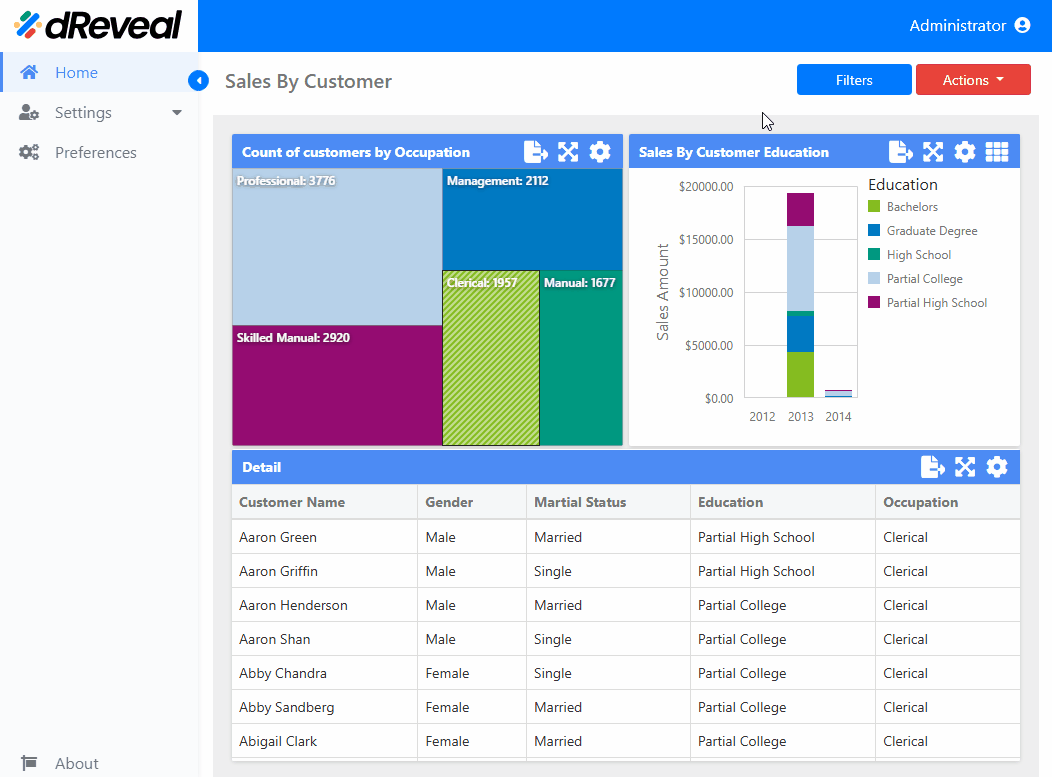Save State
The Save State feature in a dashboard allows users to save the current configuration, including applied filters, modified values of the "Y Axis" and "Series," chart sizes, or any other customizations made. This option helps maintain workflow continuity and ensures that users can resume their analysis exactly where they left off.
The "Save State" feature benefits the end user in three ways:
- It allows users to save their progress and resume their analysis at a later time without losing the current configuration.
- It preserves the user's customizations and visualization preferences, providing a personalized experience tailored to their specific needs.
- It saves time by eliminating the need to reconfigure the dashboard each time it is accessed
Note: If the user wants to undo the applied saved state in the dashboard and revert to the initial state, they can do so using the "Reset" option, as explained in the "Reset Report File" document.
How to Apply a Save State
To apply a Save State to a chart, first enter your username and password, then click the Login button. Once logged in, navigate to the report you want to run and double-click on it to open. Next, click the Apply button to display the report. Once the report is loaded, apply filters, change the axes, or make other modifications to the dashboard. Then, click the Actions button and select the Save State option. Finally, click the Ok button.